Alarm Signal Path
Nate Wolfe, an Energenecs SCADA technician, has provided this content to give an understanding of a typical radio SCADA system. Please note there are more steps and troubleshooting that Energenecs can offer, and every system is different. Below is an example path of an alarm signal hooked into the SCADA system to notification of the alarm, which is typically by phone call, text, or email.

Check your Power Source
120 V power: Do you have power here?
No Circuit breakers/fuses blown?

Check Your Battery Backup
Do you have power here? Is it on? Even if it is on, try bypassing the UPS by taking the panel plug out of the UPS and going directly into an outlet.

Check your 24V Power Supply
Do you have 120V power here? Do you have 24V power out?
Check for blown fuses/breakers. Disconnect the 24V wires and check to see if it outputs 24V then. If it works with no output wires connected, you may have fault on one of your wires.

Check your Flood Switch
Is there power to the switch? With a meter check to make sure the power flows through the switch when operated.

Is the PLC getting the signal?
Is the PLC powered up? Is the run light on the plc green? Does the proper input box turn black letting you know there is power on that input screw? Check for voltage on that input screw for the device you are checking.
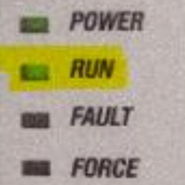
Is the PLC in Run Mode?
Once again make sure that the PLC is running (The green run light is on). If the PLC is not running there is no logic happening in the PLC. It will not turn things on/off or communicate changes to the central PLC.

Check the Communication Cable
Make sure the communication cable between the PLC and Radio is plugged in.

Check the Ethernet Switch
You may have an ethernet cable running through a switch to communicate with the radio. Make sure the switch is powered up. If you think there is a problem with the switch you can give it a power cycle, or try switching the ports that the cables are plugged into.

Check the Radio
Make sure you have power and lights. See if your CD or link light is lit up. Go ahead and power cycle the radio. You can switch the radio out with a similar site (another site that talks through the same repeater).

Check the Antenna Cable
(If radio is not getting a signal) Make sure the antenna is plugged in everywhere and that there are no breaks in it. Once outside check to see if the waterproofing is still in-tact around any connections.

Check the Lightning Protector
If the radio is not getting a signal, bypass or switch the polyphaser with a different site. This is mounted in the panel, and the antenna cable runs through it.

Check the Radio Antenna
If the radio is not getting a signal, check to see if the antenna hooked up to the Cable? Is it damaged? Is it pointing the right way? Is it pointing right into the side of a building/tree? Is the antenna covered with ice?

Check the Repeater Tower
If the radio is not getting a signal, check for all of the same radio problems here. This is a place to look if you have multiple stations with communication fails. (Power?, reboot radio, polyphaser, antenna/cable quality)

Check the Central Radio System
If the radio is not getting a signal check for all of the same radio problems here. This is a place to look if you have multiple stations with communication fails. (Power?, reboot radio, polyphaser, antenna/cable quality)

Check the Central PLC
Is the PLC powered up and running? Any alarms on the computer saying Wonderware and the PLC are not communicating?

Check the Communication Cable
Make sure the communication cable between the PLC and computer is plugged in.

Check Your Computer
Your computer needs Wonderware (now AVEVA) InTouch Windowviewer running, and also the WIN-911 program for callout/text. Do you see the alarm in Wonderware? Do you see the alarm in the WIN-911 status viewer? If using email/text, are you on the internet, can you open a web page? Go ahead and reboot your computer and see if that fixed it. (All needed programs should come up running). Verify all SCADA computer software applications have fairly current licenses to run properly under WIN10.

Check your Modem
The modem is attached to a port in your computer, with a telephone line plugged into it. WIN-911 uses this device for voice calls. A computer reboot could fix issues with this also, otherwise we may need to install proper drivers for this device if it isn’t working. (If the modem has a “line” port and “phone” port, the telephone cable needs to be plugged into the “line” port.)

Check your Landline Phone Service
Do you have telephone service? Plug a normal phone into the phone line that runs into the modem and try calling yourself from it. Is the cable plugged into the wall? Do you need to dial a “1”, or a “9”, or your area code?

Check Your Cell Phone
Do you have a signal? Your phone is not muted? You didn’t block the number? Try alarming somebody else’s phone if you think any of these may be a possibility.

Still Need Help?
Energenecs is here and happy to support you! Some issues that arise may be a big problem for you, but it may be a quick fix for us. So, give us a call at 262-377-6360 or email the Energenecs Service Team to to see what we can do.





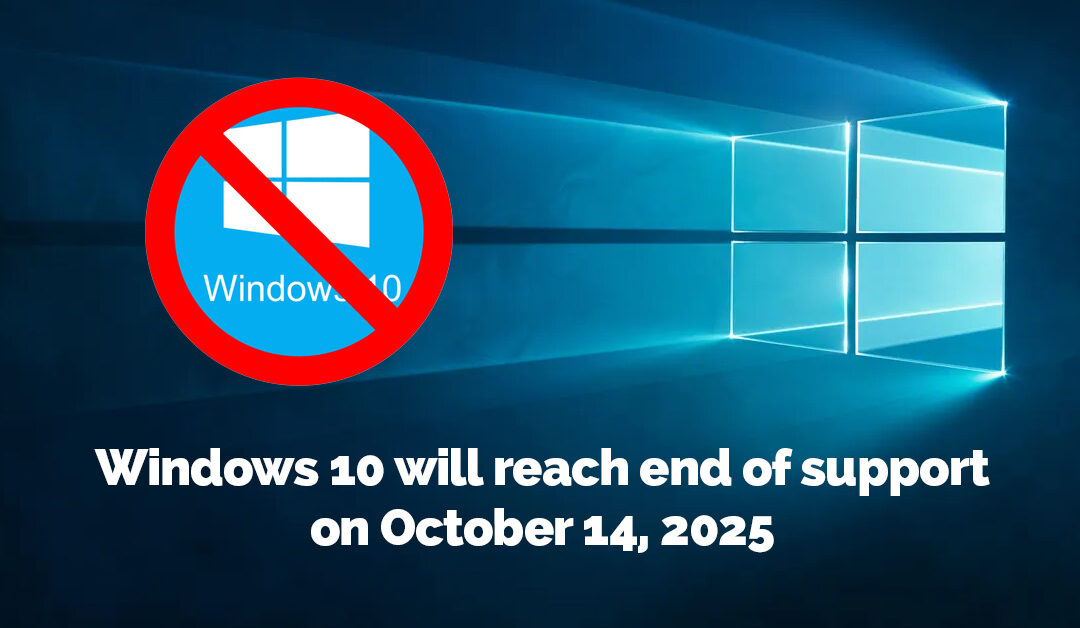





0 Comments